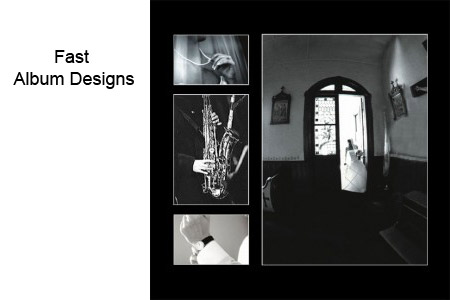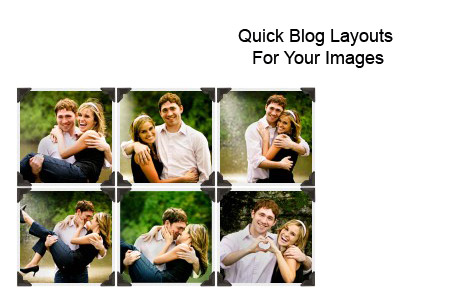Photoshop Action – Curling Page
Create an action that will add a curled edge to any image.

With this Adobe Photoshop tutorial, I am going to show you how to create a curled effect to an image in just a few easy steps. This tutorial use the Warp filter added on CS2 and newer Photoshop editions
Let’s open a photo to start with for applying the effect to. For this tutorial, I’ve selected a stock photo

To start, we need to rename the background layer. I have renamed mine to “Curled Page”

Now we need to use the Marquee tool (Keyboard Shortcut – M) and select a small area

Next we need to add a gradient to our selection. Start at the inside corner and drag to the outside corner of the image

Now deselect (Select->Deselect) or (Ctr+D)

Next go to Edit->Transform->Warp.

Drag the bottom right point towards the center. Press enter when you are happy with your results.

Add a drop shadow to your image

Add an additional layer for a color background

Finished Image.

You can download the action here Page Curling Action
To install it just unzip the contents of the .zip file in your Photoshop actions folder.